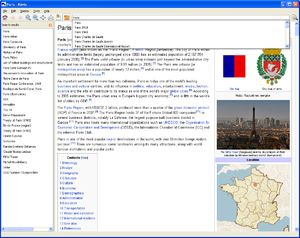Difference between revisions of "Content/ms"
Jump to navigation
Jump to search

(Updating to match new version of source page) |
(Updating to match new version of source page) |
||
| (8 intermediate revisions by the same user not shown) | |||
| Line 1: | Line 1: | ||
{{translations}} | {{translations}} | ||
[[File:bittorrent.jpg|{{revautoalign}}|thumb|<div lang="en" dir="ltr" class="mw-content-ltr"> | |||
[[File:bittorrent.jpg|{{revautoalign}}|thumb|Kiwix recommends using [//en.wikipedia.org/wiki/BitTorrent BitTorrent | Kiwix recommends using [//en.wikipedia.org/wiki/BitTorrent BitTorrent] | ||
</div>]] | |||
== | <div lang="en" dir="ltr" class="mw-content-ltr"> | ||
'''Kiwix''' is perfect for reading many different types of content - like for example '''Wikipedia''' - offline. | |||
</div> | |||
<div lang="en" dir="ltr" class="mw-content-ltr"> | |||
In order to read and enjoy all of them, you will need: | |||
# [[Software|Kiwix (the software)]] | |||
# The [http://www.openzim.org ZIM file] with the content of your choice. | |||
</div> | |||
<div lang="en" dir="ltr" class="mw-content-ltr"> | |||
Once [[Software|Kiwix (the software)]] is installed you have many ways to download content (files): | |||
* '''With Kiwix''' if your version of Kiwix allows it. Once you have Kiwix open, go to the Kiwix internal library to pick your content. | |||
* '''BitTorrent''' which downloads the file with a [http://www.qbittorrent.org/ torrent software]. Using BitTorrent saves our bandwidth and verifies that your file is not corrupted during the download process. | |||
* '''Direct download''' which downloads the file directly with your browser. | |||
</div> | |||
'''[https://library.kiwix.org/ <span lang="en" dir="ltr" class="mw-content-ltr">All content (ZIM files) are available at the Kiwix Online Library</span>]''' | |||
<span lang="en" dir="ltr" class="mw-content-ltr">Remark: More information about the ZIM file names nomenclature can be found [https://download.kiwix.org/zim/README here] (in English)</span> | |||
== | |||
== Lihat juga == <!--T:9--> | == Lihat juga == <!--T:9--> | ||
[[File:Kiwix_0.9_alpha1_screenshot_en.png|{{revautoalign}}|thumb|<div lang="en" dir="ltr" class="mw-content-ltr"> | |||
Kiwix displaying an article of Wikipedia | |||
</div>]] | |||
* [[Special:MyLanguage/Help|Bantuan]] | * [[Special:MyLanguage/Help|Bantuan]] | ||
* [[Special:MyLanguage/Software|Perisian]] | * [[Special:MyLanguage/Software|Perisian]] | ||
Latest revision as of 10:55, 2 November 2024

Kiwix recommends using BitTorrent
Kiwix is perfect for reading many different types of content - like for example Wikipedia - offline.
In order to read and enjoy all of them, you will need:
- Kiwix (the software)
- The ZIM file with the content of your choice.
Once Kiwix (the software) is installed you have many ways to download content (files):
- With Kiwix if your version of Kiwix allows it. Once you have Kiwix open, go to the Kiwix internal library to pick your content.
- BitTorrent which downloads the file with a torrent software. Using BitTorrent saves our bandwidth and verifies that your file is not corrupted during the download process.
- Direct download which downloads the file directly with your browser.
All content (ZIM files) are available at the Kiwix Online Library
Remark: More information about the ZIM file names nomenclature can be found here (in English)