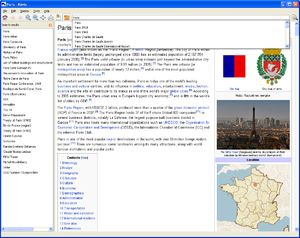Difference between revisions of "Content/he"
(Created page with "תוכנה") |
(Updating to match new version of source page) |
||
| Line 12: | Line 12: | ||
== הורדה == <!--T:2--> | == הורדה == <!--T:2--> | ||
To obtain Wikipedia offline on your computer, you can download the components separately or download a ready-to use package: | |||
* | * '''Non-indexed ZIM''' files contain only a ZIM file. This allows you to search for articles by title, including suggestions. You may want to [[Special:MyLanguage/ZIM Indexing|index]] later if you need to do full-text searches. | ||
* | * '''Portable pre-indexed ZIM''' files contain the Kiwix software with a pre-indexed ZIM file. Everything is compressed in a ZIP file. For now, these packages work only with Microsoft Windows and GNU/Linux. In these packages, the ZIM files may be split into several two gigabytes parts to be compatible with FAT32 file systems. | ||
'''Portable pre-indexed ZIM''' תמיד מעט יותר גדול מקובץ '''Non-indexed ZIM''', אבל אם יש לך מספיק רוחב פס, אנו ממליצים להוריד אותו. זוהי הדרך הקלה ביותר שישנה להשתמש ישירות בויקיפדיה הלא מקוונת וחבילה זו תהיה ממש קלה להעתיקה למקומות רבים ושונים. | '''Portable pre-indexed ZIM''' תמיד מעט יותר גדול מקובץ '''Non-indexed ZIM''', אבל אם יש לך מספיק רוחב פס, אנו ממליצים להוריד אותו. זוהי הדרך הקלה ביותר שישנה להשתמש ישירות בויקיפדיה הלא מקוונת וחבילה זו תהיה ממש קלה להעתיקה למקומות רבים ושונים. | ||
| Line 27: | Line 27: | ||
== שימוש == | == שימוש == | ||
[[File:Kiwix_0.9_alpha1_screenshot_en.png|{{revautoalign}}|thumb|Kiwix מציגה ערכים מויקיפדיה]] | [[File:Kiwix_0.9_alpha1_screenshot_en.png|{{revautoalign}}|thumb|Kiwix מציגה ערכים מויקיפדיה]] | ||
If you have downloaded a '''Non-indexed ZIM''' file, then you only need to open it with Kiwix (downloaded separately) and if you need to, index it in addition. | |||
אם הורדת '''Portable pre-indexed ZIM''' תצטרך לחלץ אותו לפני השימוש. לאחר חילוץ אחד תוכל למצוא את Kiwix בתיקייה "kiwix" אם אתה משתמש ב-Microsoft Windows, או בתיקייה "kiwix-Linux" אם אתה משתמש בגנו/לינוקס. | אם הורדת '''Portable pre-indexed ZIM''' תצטרך לחלץ אותו לפני השימוש. לאחר חילוץ אחד תוכל למצוא את Kiwix בתיקייה "kiwix" אם אתה משתמש ב-Microsoft Windows, או בתיקייה "kiwix-Linux" אם אתה משתמש בגנו/לינוקס. | ||
Revision as of 01:57, 13 January 2014

Kiwix מצוינת לקריאת 'ויקיפדיה' כאשר אינך מקוון.
על מנת ליהנות מקריאת ערכי ויקיפדיה כאשר אינך מקוון הנך זקוק ל:
- Kiwix (התוכנה).
- קובץ ZIM [ההורדה בהמשך העמוד] עם התוכן של ויקיפדיה בלשון הספציפית הרצויה למשתמש. (לדוגמה בעברית)
- לחילופין, קובץ ZIM עם מפתח עניינים - אינדקס (Pre-Indexed) המאפשר חיפוש של טקסט מלא.
הורדה
To obtain Wikipedia offline on your computer, you can download the components separately or download a ready-to use package:
- Non-indexed ZIM files contain only a ZIM file. This allows you to search for articles by title, including suggestions. You may want to index later if you need to do full-text searches.
- Portable pre-indexed ZIM files contain the Kiwix software with a pre-indexed ZIM file. Everything is compressed in a ZIP file. For now, these packages work only with Microsoft Windows and GNU/Linux. In these packages, the ZIM files may be split into several two gigabytes parts to be compatible with FAT32 file systems.
Portable pre-indexed ZIM תמיד מעט יותר גדול מקובץ Non-indexed ZIM, אבל אם יש לך מספיק רוחב פס, אנו ממליצים להוריד אותו. זוהי הדרך הקלה ביותר שישנה להשתמש ישירות בויקיפדיה הלא מקוונת וחבילה זו תהיה ממש קלה להעתיקה למקומות רבים ושונים.
ישנן שתי דרכים להוריד כל קובץ:
- Bittorent (מומלץ) אשר מוריד את הקובץ עם תוכנת טורנט. שימוש בביטורנט חוסך ברוחב הפס שלנו ואתה מקבל את הוודאות שהקובץ שלך לא נפגם בתהליך ההורדה.
- Direct download - 'הורדה ישירה' מורידה את הקובץ ישירות עם הדפדפן שלך. אם Kiwix כבר מותקנת במחשבך, אנו ממליצים להוריד קובץ ZIM זה מספריית Kiwix הפנימית.
שימוש
If you have downloaded a Non-indexed ZIM file, then you only need to open it with Kiwix (downloaded separately) and if you need to, index it in addition.
אם הורדת Portable pre-indexed ZIM תצטרך לחלץ אותו לפני השימוש. לאחר חילוץ אחד תוכל למצוא את Kiwix בתיקייה "kiwix" אם אתה משתמש ב-Microsoft Windows, או בתיקייה "kiwix-Linux" אם אתה משתמש בגנו/לינוקס.