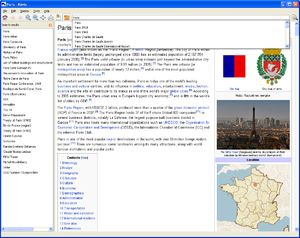Difference between revisions of "Content/fr"
(Updating to match new version of source page) |
(Updating to match new version of source page) |
||
| Line 1: | Line 1: | ||
{{translations}} | {{translations}} | ||
[[File:Wikipedia-logo-v2- | [[File:Wikipedia-logo-v2-en.svg|{{revautoalign}}|thumb|''Wikipedia, The Free Encyclopedia'']] | ||
[[File:bittorrent.jpg|{{revautoalign}}|thumb|Kiwix recommends using [//en.wikipedia.org/wiki/Bittorrent Bittorrent]]] | [[File:bittorrent.jpg|{{revautoalign}}|thumb|Kiwix recommends using [//en.wikipedia.org/wiki/Bittorrent Bittorrent]]] | ||
'''Kiwix''' is perfect | '''Kiwix''' is perfect for reading '''Wikipedia''' offline. In order to read and enjoy the Wikipedia articles offline, you will need: | ||
# Kiwix (the software) | # Kiwix (the software) | ||
# The [http://www.openzim.org ZIM file] with the content of the specific linguistic Wikipedia the user want ( | # The [http://www.openzim.org ZIM file] with the content of the specific linguistic Wikipedia the user want (e.g. English). | ||
# Optionally, the index | # Optionally, the pre-index ZIM file allows full-text searches. | ||
== Download == <!--T:2--> | == Download == <!--T:2--> | ||
To obtain Wikipedia offline on your computer, you can download the components separately or download a package | To obtain Wikipedia offline on your computer, you can download the components separately or download a ready-to use package: | ||
* '''Non-indexed ZIM''' files contain only a ZIM file. This allows you to search for articles by title, including suggestions. You may want to [[Special:MyLanguage/ZIM Indexing|index]] later if you need to do | * '''Non-indexed ZIM''' files contain only a ZIM file. This allows you to search for articles by title, including suggestions. You may want to [[Special:MyLanguage/ZIM Indexing|index]] later if you need to do full-text searches. | ||
* '''Portable pre-indexed ZIM''' files contain the Kiwix software with a pre-indexed ZIM file. Everything is compressed in a ZIP file. For now, these packages work only with Microsoft Windows and GNU/Linux. In these packages, the ZIM files may be split into several two gigabytes parts to be compatible with FAT32 file | * '''Portable pre-indexed ZIM''' files contain the Kiwix software with a pre-indexed ZIM file. Everything is compressed in a ZIP file. For now, these packages work only with Microsoft Windows and GNU/Linux. In these packages, the ZIM files may be split into several two gigabytes parts to be compatible with FAT32 file systems. | ||
The '''Portable pre-indexed ZIM''' is always a little bit bigger than the '''Non-indexed ZIM''' file, but if you have enough bandwidth, we recommend to download it. It's the easiest way to have a | The '''Portable pre-indexed ZIM''' is always a little bit bigger than the '''Non-indexed ZIM''' file, but if you have enough bandwidth, we recommend users to download it. It's the easiest way to have a ready-to offline Wikipedia reader and this package can be easily redistributed. | ||
There are two ways to download each file: | There are two ways to download each file: | ||
* '''Bittorent''' (recommended) which downloads the file with a [http://www.utorrent.com torrent software]. Using Bittorrent you save our bandwidth and you get the certainty that your file won't get corrupted during the download process. | * '''Bittorent''' (recommended) which downloads the file with a [http://www.utorrent.com torrent software]. Using Bittorrent you save our bandwidth and you get the certainty that your file won't get corrupted during the download process. | ||
* '''Direct download''' which downloads the file directly with your browser. If you already have Kiwix installed on your computer, we recommend to download this ZIM file from the internal Kiwix library. | * '''Direct download''' which downloads the file directly with your browser. If you already have Kiwix installed on your computer, we recommend you to download this ZIM file from the internal Kiwix library. | ||
| Line 24: | Line 24: | ||
== Usage == | == Usage == | ||
[[File:Kiwix_0.9_alpha1_screenshot_en.png|{{revautoalign}}|thumb|Kiwix displaying an article of Wikipedia]] | [[File:Kiwix_0.9_alpha1_screenshot_en.png|{{revautoalign}}|thumb|Kiwix displaying an article of Wikipedia]] | ||
If you have downloaded a '''Non-indexed ZIM''' file, then you only need to open it with Kiwix ( | If you have downloaded a '''Non-indexed ZIM''' file, then you only need to open it with Kiwix (downloaded separately) and if you need to, index it in addition. | ||
If you have downloaded the '''Portable pre-indexed ZIM''', you will need to unzip it before using | If you have downloaded the '''Portable pre-indexed ZIM''', you will need to unzip it before using. Once it is unzipped you can find the Kiwix executable in the "kiwix" directory if you are using Microsoft Windows or in "kiwix-linux" directory if you are using GNU/Linux. | ||
== See also == <!--T:9--> | == See also == <!--T:9--> | ||
* [[Special:MyLanguage/Help|Help]] | * [[Special:MyLanguage/Help|Help]] | ||
* [[Special:MyLanguage/Software|Software]] | * [[Special:MyLanguage/Software|Software]] | ||
Revision as of 01:57, 13 January 2014

Kiwix is perfect for reading Wikipedia offline. In order to read and enjoy the Wikipedia articles offline, you will need:
- Kiwix (the software)
- The ZIM file with the content of the specific linguistic Wikipedia the user want (e.g. English).
- Optionally, the pre-index ZIM file allows full-text searches.
Download
To obtain Wikipedia offline on your computer, you can download the components separately or download a ready-to use package:
- Non-indexed ZIM files contain only a ZIM file. This allows you to search for articles by title, including suggestions. You may want to index later if you need to do full-text searches.
- Portable pre-indexed ZIM files contain the Kiwix software with a pre-indexed ZIM file. Everything is compressed in a ZIP file. For now, these packages work only with Microsoft Windows and GNU/Linux. In these packages, the ZIM files may be split into several two gigabytes parts to be compatible with FAT32 file systems.
The Portable pre-indexed ZIM is always a little bit bigger than the Non-indexed ZIM file, but if you have enough bandwidth, we recommend users to download it. It's the easiest way to have a ready-to offline Wikipedia reader and this package can be easily redistributed.
There are two ways to download each file:
- Bittorent (recommended) which downloads the file with a torrent software. Using Bittorrent you save our bandwidth and you get the certainty that your file won't get corrupted during the download process.
- Direct download which downloads the file directly with your browser. If you already have Kiwix installed on your computer, we recommend you to download this ZIM file from the internal Kiwix library.
Usage
If you have downloaded a Non-indexed ZIM file, then you only need to open it with Kiwix (downloaded separately) and if you need to, index it in addition.
If you have downloaded the Portable pre-indexed ZIM, you will need to unzip it before using. Once it is unzipped you can find the Kiwix executable in the "kiwix" directory if you are using Microsoft Windows or in "kiwix-linux" directory if you are using GNU/Linux.